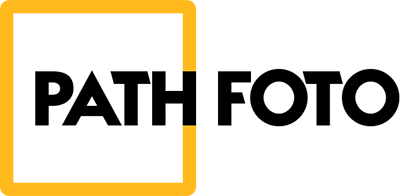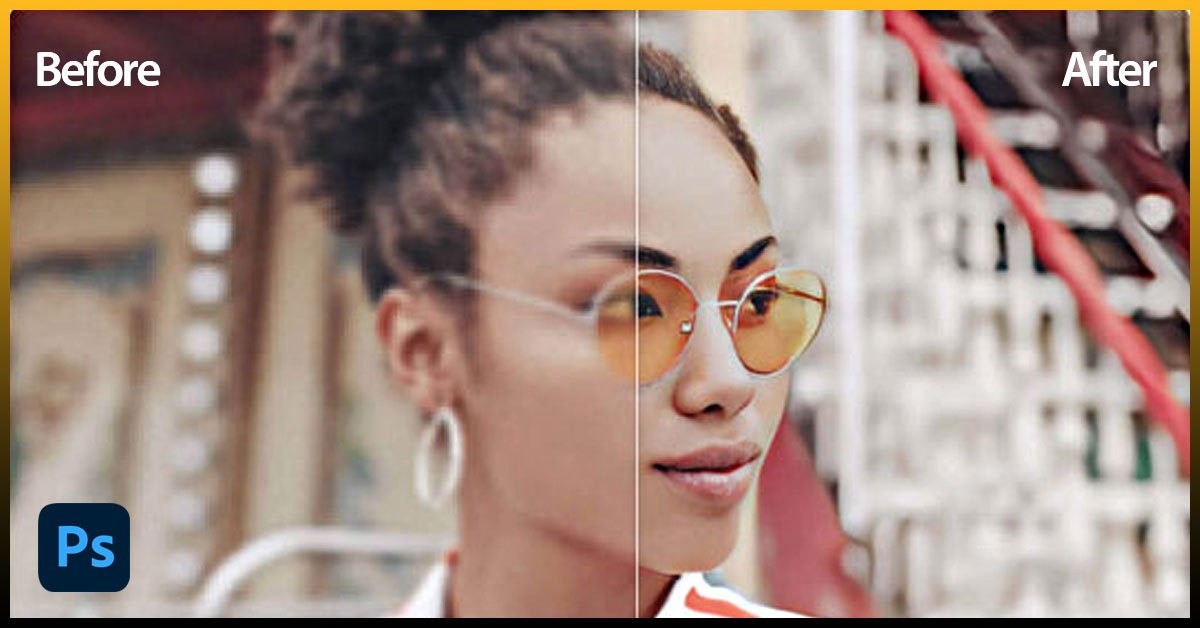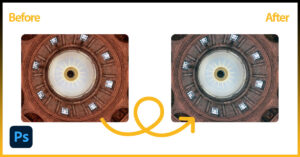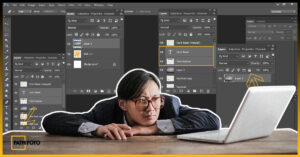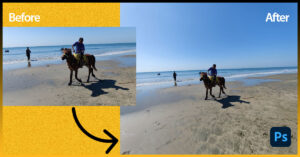A sharp photo visually enhances the details of the subject, whether it’s the intricate patterns on a flower or the emotions on someone’s face. A blurry photo loses this clarity and leaves your image looking soft or just out of focus.
So whether you’re a newcomer or a professional photographer, having a better grasp on making the photos sharper and clearer is crucial to ensure the right aspect.
To make a photo less blurry, use a tripod for stability, increase shutter speed to freeze motion, and enable image stabilization. Also, you can utilize various editing software like Photoshop and specialized apps to enhance the clarity of any image that is already distorted.
Let’s not end your here by just above the preview. Here’s a complete guide to help you fix the blurry photos and bring back the crisp details you were hoping for
What Causes Blurriness In A Photo?
It’s no wonder that you have just snapped a perfect shot from your digital camera but it is transferred into a blurred image when you are looking at your computer screen. What goes wrong there?
There are some common mistakes that can make your photo blurry even if you have all the good setup in your camera. So before getting into the solving procedures, it’ll be worth it to track down those common reasons first.
Here you go!
1. Handshake: This is the common reason you can blame for not getting a perfect picture from your camera setting. When you are holding your camera and press the shutter button, even the slightest movement of your hand can make your image blur.
2. Subject Movement: Even if you are stable with your camera but the subject is continuously moving, it can also leave you with a clumsy image result. This is a common factor for the photographer while capturing an image with fast-moving subjects at a slow shutter speed.
3. Poor Focus: If your camera isn’t focused correctly on your subject, it is obvious your image will appear blurry. This can happen for a few reasons like when you are autofocusing in lower length or simply missing the focus point.
4. Low Resolution: If your camera resolution isn’t good at all, your images lack the necessary detail for sharpness. You will find it appearing pixelated or blurred when you are trying to enlarge it.
5. Overexposure or Underexposure: Extreme light situations also highly affect sharpness. If there is too much light, the brightest areas can become so bright that they lose all detail and texture.
Besides, when it is too dark in the surroundings, it increases noise in the darker areas of the image and makes details harder to see.
How To Make A Photo Less Blurry?
Beyond any doubt, deblurring an image is a daunting task where you need the right tools and techniques to achieve clear results. Here’s how to make an image clear for free:
1. Deblurring Images In Photoshop
Let’s start with reducing the blur of a photo in Photoshop. There are a few tools and filters you can use in this instance to make a photo more clear in Photoshop. Check out each one, highlighting how you can use them:
i) Using Unsharp Mask
Unsharp Mask is one of the most effective filters in Photoshop that is used to sharpen images. It works by increasing the contrast along the edges of objects in a photo and making them appear more crisp and defined. Anyway, here are the simplest ways you can try to sharpen your image in Photoshop using this unsharp mask tool:
- Start by uploading your image in Photoshop. Simply go to File> Open and upload your blurry image in your Photoshop workspace.
- Now, convert your image default layer into a smart object. Right-click on the layer and select “Convert To Smart Object”.
- Once you have converted your image to a smart object, go to Filter > Sharpen> Unsharp Mask.
- A pop-up will appear on your window screen where you have to make a few adjustments to the mask.
| For instance: Amount: This adjusts the strength of the sharpening effect. Drag the amount slider and set it to 60%. Higher values will create a more dramatic sharpening but can also lead to unwanted halos.Radius: This controls the size of the area affected by the sharpening. Set it higher up to 1.5-1.6 to blur a wider area around the edges, which can be useful for sharpening softer details.Threshold: This determines the minimum amount of contrast difference needed for sharpening to occur. Set it between 2 and 20 to avoid unwanted sharpening effects. |
- Click OK and apply the filter. Now right-click on the Layer, go to the Blending option, and change the Blend mode to Luminosity. It will prevent color shifting.
ii) Using Smart Sharpen Filter
If you want to go with some advanced photo editing tool in Photoshop to fix your blurry image, I will recommend Smart Sharpen Filter in this instance. It intelligently identifies actual edges in the image and sharpens them without affecting areas with noise or slight contrast variations.
Here are the quick methods you can use this filter to fix fuzzy pictures in Photoshop:
Step -1: With the image open in your Photoshop, go to the Layer panel. Click on the Background layer and Duplicate it. Now Right-click the layer and convert it to a Smart Object.
Step -2: Then go to Filter > Sharpen > Smart Sharpen.
Step -3: A pop-up will appear on your screen. Set the Preset to the Default setting.
Step -4: Now drag the slider of the Amount value, Radius, and Reduce Noise.
| Amount: Setting it to 150% and 200% is best. Radius: Set it to 1 to 3 pixels or 0.5 pixels to 1 pixel for web screen viewing.Reduce Noise: Set it as much as you want to reduce noise. I set it to 10%. |
Step -5: When done, set the Fade Amount, Tonal Width, and Radius in both the Shadows and highlights options as your image requirements. Press the Preview button and differentiate between the unsharpened and sharpened versions.
Beyond these two effective filters, there are several more options you can utilize to sharpen your image in Photoshop. Like:
iii) Shake Reduction filter:
A handy tool in these photos that analyzes the blur pattern of an image due to camera shake and reverses it. Go to Filter > Sharpen > choose Shake Reduction to use it.
iv) High Pass Filter:
Another great tool used for sharpening images. It works by increasing the contrast along edges and making details sharpened. Go to Filter” > “Other” > “High Pass and access this tool.
2. Clearing Blurry Pictures On iPhone & Android
If you are looking for an effective solution to unblur a photo on Android or iPhone, the Lightroom mobile version would be the best go-on suggestion for you.
Lightroom Mobile is a well-regarded option for editing images on your phone or tablet. It offers a wide range of editing tools for a mobile app, that allows you to make significant adjustments to exposure, contrast, white balance, color, and more.
Without any more delay, let’s have a look at how you can use this tool to sharpen your image on your mobile devices.
Step -1: All you need to do first is download and launch Lightroom on your mobile devices. When done, open the app and open your blurry image in the lIghtroom workspace
Step -2: Now go to the down menu and locate the Details icon. Tap on it and you will find a few adjustment sliders to set them.
Step -3: First off, tap on the Sharpening slider and drag it to the right until you get the right sharpened on your image subject.
Step -4: After that, head over to the other sharpening controls like Radius, Detail, and Masking.
Step -5: If you are in the Radius slider, move it right if you want to make your image contrast thicker and left to make it thinner.
Step -6: Detail slider lets you choose whether to sharpen mostly prominent edges (low value) or even fine details (high value). Drag it to the right to sharpen the smallest details and left for only the larger edges.
Step -7: Finally masking allows you to control where the sharpening is applied. Dragging the slider right will focus sharpening on areas with strong edges.
Best Apps To Fix Blurry Photos In Seconds
When you are looking for an effective blur to clear image converter to unblur your image with any complex software, heading over to the app will be the next step for you. Many apps have AI-powered sharpening features that can help improve the clarity of slightly blurry photos, especially those that are affected by mild camera shake or subject movement.
Some advanced apps that clear up photos by noise reduction and improve the overall visual appeal of your image.
Here is a comprehensive list of the best free apps to unblur photos online for free.
1. Photo Director
It is the go-to suggestion if you are looking for one of the best apps to unblur your image. It features an AI-powered deblur tool that identifies specific areas of the photo for sharpening or noise reduction and gives you more control over your editing process.
Often, it’s just a matter of adjusting a slider to control the deblur strength. Even don’t worry if you are just a beginner in editing, the user-friendly interface can make your process far easier than you think.
Well, let’s move to the next part, how you will use this app to sharpen photos on Android and iPhone.
- First, download and install the app on your devices. The app is highly available at both Google Play Store and App Store.
- Tap Edit and PhotoDirector:
- Now go to the Tools, where you will get a bunch of editing options to edit an image. Simply tap on the Deblur for further process.
- Right after that, you will find a slider appearing at the bottom of the screen. Just move the slider until you will remove the blurriness of your image.
- When done, press the Save button to save your edit and download your image.
2. YouCam Enhance
This is another free app, featuring an AI-based deblur tool you can use to enhance your photo appearance up to 4K resolution in seconds. The advanced AI algorithms will analyze the blur pattern of your image and attempt to sharpen it. The app offers a user-friendly interface with a simple “Enhance” button.
That makes it easy for beginners to attempt sharpening blurry images. The best part, it allows for non-destructive editing, which means your original image remains untouched and you can revert at any time.
Here is how you can use this tool:
- Start with looking at the app on your devices from the app store.
- Open it and upload the blurry image that you want to improve.
- Now tap on the Enhance button and the AI will start sharpening your image.
- In case you have any unwanted objects, in your image, you can even remove them here. Tap “Object Remove” and erase the object.
- When done, “Save” your edit and download your image.
3. Pixlr
Pixlr is another effective blurry picture fixing app you can launch on your Android and iOS device for free. It has built-in sharpening tools that help you clear your image by improving the overall resolution and making it less distorted.
Plus there will be an easy-to-use and user-friendly interface thus no need to worry if you are a newcomer to this field. Though all the basic adjustments are accessible for free, they have a paid version as well to remove unwanted ads while editing.
Here is how can use it:
- Once you have opened the image on your mobile screen, go to the top toolbar.
- Locate and tap on the Adjustments icon.
- Select “Sharpen” and use the slider to adjust the Sharpen intensity on your image until you are satisfied.
- When done, tap on the checkmark icon and save your changes.
- You can preview your edit before downloading it to confirm if it needs further adjustment.
How To Remove Blur From Photos Online Using Path Foto?
AI-powered photo editing services sometimes apply generic sharpening techniques that create halos around the edges and make your images look artificial or noisy. Fret not! Path Foto is one of the best blur to clear image converters online through which you can take help in this instance.
It offers professional photo editors who will assess your photo’s specific blur and apply targeted sharpening methods.
This ensures a more natural and balanced sharpening effect in your image by avoiding all artifacts or halos that AI sharpening can sometimes create. Even the overall process is quite easier and here you can start with:
Step -1: Visit the Order Your Foto page and upload your sample image. Then describe briefly about your project that your image needs specific services. Also, you can mention any other services you might require such as clipping path, background removal, or drop shadow.
Step -2: Once you’ve submitted your images and project brief, Path Foto’s professional editor will review your submission. They will carefully assess the blur issues in your photos and understand the exact corrections needed.
[Based on this review, you’ll receive a personalized quote. This mainly reflects the complexity of the image correction tasks and any additional services you requested. ]
Step -3: Once you will approve the quote, the editors will begin working on your images. They use advanced software and techniques to reduce blurriness and enhance the overall quality of your photos. This will include sharpening, noise reduction, and other image correction processes.
What Types Of Blur On Pictures Cannot Be Fixed?
I can understand how you feel when you have been trying to fix your blurry image for a long time but all your efforts are just going in vain.
Wait! There are some factors you should know about. Some photos can be fixed while some not, especially those that have too much stubborn blurred content.
Let’s take a closer look at what types of photos are not possible to deblur and you are just wasting your time:
1. Excessive Motion Blur:
You would see yourself unlucky if you have an image with extreme motion blur. This happens when your image subject is moving rapidly or due to the camera shaking during the exposure.
With such extreme motion blur, the details are just smeared across the image and make your image nearly impossible to rescue.
2. Low-Resolution Blur
Low-resolution blur is another type of blur on pictures that can be very difficult or impossible to fix completely. If you notice, you will find that these types of images barely contain detail.
3. Blur Caused by Camera Shake:
It is obvious that the camera shaking during the exposure makes your image blurry. While slight movement can be restored through the effective app and software, severe camera shake can be difficult to fix completely.
4. Too Dark or Too Bright Image
Too dark or too bright can make your image subject overexposed or underexposed. In an overexposed image, the highlights become clipped and the shadows become clipped in an underexposed image.
In both terms, the lost detail might be unrecoverable completely though you can try a bit through shadows/highlight adjustment or exposure correction.
Professional Tips To Avoid Blurriness In An Image?
While you are about to capture detailed and crisp images, avoiding blurriness is the ultimate goal. But in the same case, it is not uncommon that the images may get blurry sometimes due to various reasons.
So it is obvious to ask how do I stop my pictures from being blurry? Let’s track down some effective tips to avoid such mistakes and get better outcomes while capturing the image with a digital camera:
1. Keep Your Hand Steady:
All you need to first keep your hand steady while capturing an image. For instance, there are a few ways you can keep your hands stable. Like holding the camera in both hands and keeping it close to your body, avoid too much moving, or better you can use a tripod to stabilize your camera.
But make sure your tripod-holding camera stands firmly on the ground. All these minor efforts can ensure the better sharper image you want
2. Shutter Speed
A slow shutter speed allows more light to enter the sensor. But it also increases the chance of camera shakes causing blur.
In such cases, it is better to use a faster shutter speed for sharper images. Generally, it is recommended to be faster than your focal length. This adjustment is crucial if you are capturing the image in low-light situations.
3. Image Stabilization:
Most modern cameras have built-in image stabilization (IS) or vibration reduction (VR) features. So, if your camera has this feature, make sure to enable it. It will help you to counteract the camera shake and capture sharper images.
4. Check Lighting:
Good lighting is key. If possible, shoot in bright natural light whenever feasible. In low-light situations, you can use flash or increase ISO in this instance.
It is the key setting in photography that mainly controls the sensitivity of a camera’s sensor to the light.
Anyway, higher ISO means faster shutter speeds in low light that can create noise. So better you can use a low ISO (100-200). This will keep noise minimal and allow you to capture high-quality, sharp images.
5. Aperture Setting
The aperture is mainly the opening in a lens through which light enters the camera. It highly affects the exposure of your image. A wider aperture lets in more light in your camera while you can expect to have less light in a smaller aperture.
However, you can set the aperture larger if you want to create a shallow depth of field and make the subject focused.
FAQ:
Can poor lens quality cause an image blurry?
Yes, poor lens quality can cause blurry images. Inferior lenses lack sharpness and clarity which causes less detailed and more indistinct photos. So you should always be concerned about investing in a good lens to get a clear image.
How to use Google Photos to unblur an image on the phone?
Open the Google Photos folder on your phone. Now select the blurred photo to edit it. Go to the edit menu and tap on the unblur option. Drag the slide and adjust your image blurriness manually.
What types of photos can you unblur again?
You can unblur photos that are slightly out of focus, have minor motion blur, or suffer from low sharpness. Images with severe blurriness might be harder to fix completely. But you can use photo editing software for best results.
In Closing :
Ever taken a photo that looked amazing in the moment, only to find it later and discover it’s frustratingly blurry? Hope our today’s guide has helped you there now.
Whether your photo is blurred from a camera shake, a moving subject, or less-than-ideal lighting, follow each of our techniques and bring clarity and new life to your cherished images.
While doing so, if you face any challenges, don’t hesitate to reach out to us. Just hit a comment and our expert editor will be just right there for you.